SMS OTP Login with Embedded Wallets
Web3Auth provides built-in support for email and SMS-based authentication, allowing users to log in seamlessly using a one-time passcode (OTP) sent to their email address or phone number. This form of passwordless authentication simplifies the onboarding process, removes friction for end users, and expands accessibility—especially in regions where social login options may be limited.
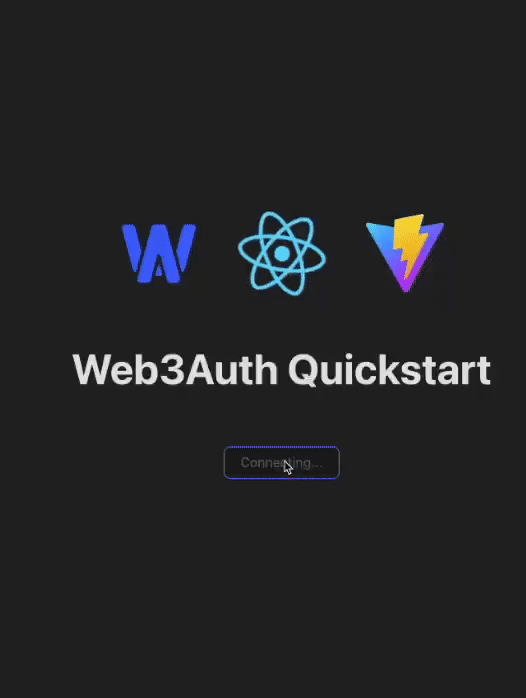
Set up a custom SMS OTP connection
Enable on dashboard
To use this feature, developers must first enable SMS OTP from the Social Connections section in the dashboard.
By default, Web3Auth uses its own pre-configured credentials for SMS OTP login.
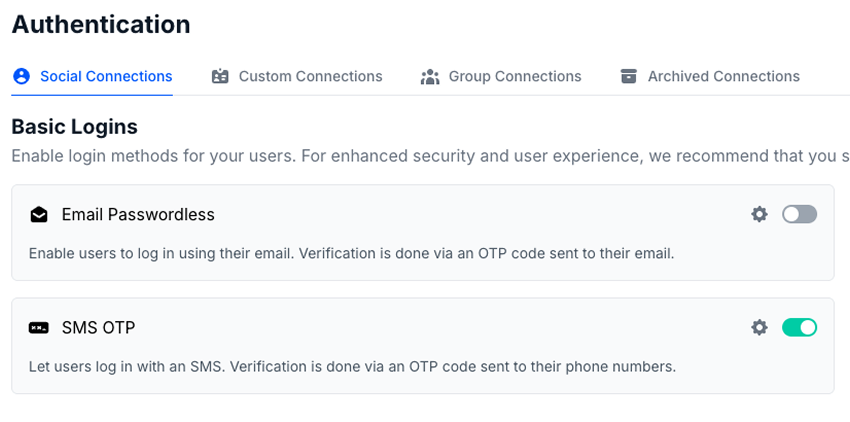
For enhanced control and branding, developers are encouraged to configure a custom SMS OTP connection. Follow these steps:
- Visit the dashboard.
- Go to the Social Connections section.
- Click the Settings icon next to the toggle for SMS OTP.
- Enter your custom
Auth Connection ID. - Click Add Connection to complete the setup.
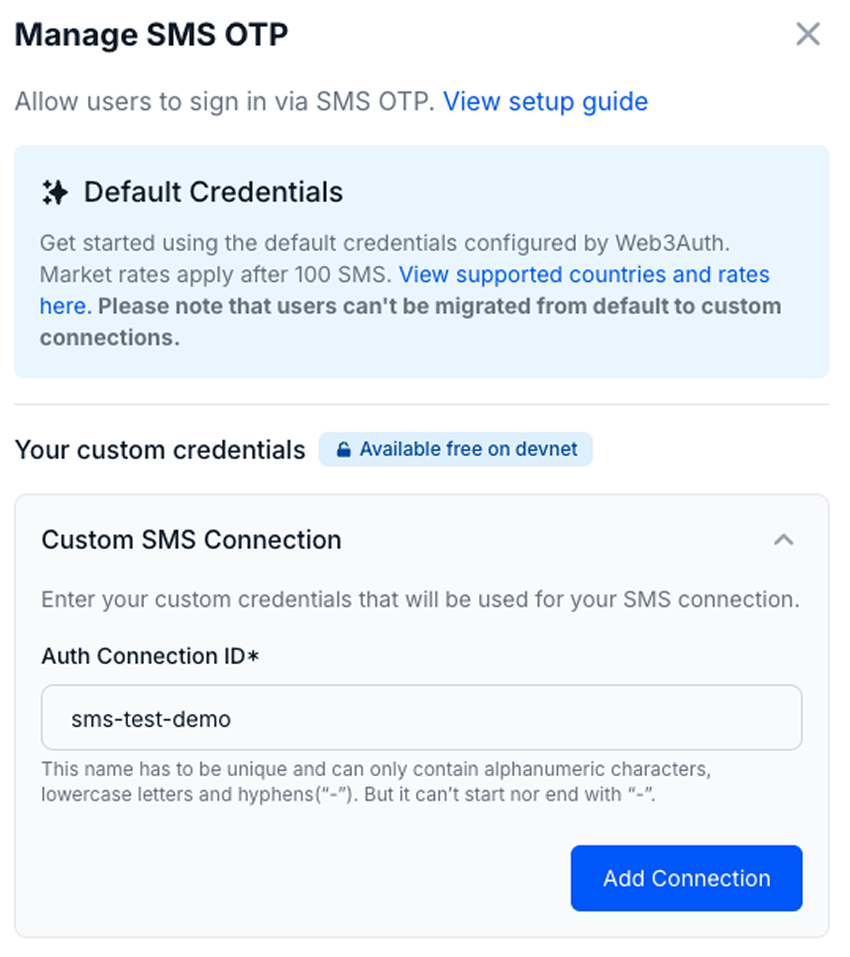
Usage
web3authContext.tsx
import { WALLET_CONNECTORS, WEB3AUTH_NETWORK } from '@web3auth/modal'
import { type Web3AuthContextConfig } from '@web3auth/modal/react'
const web3AuthContextConfig: Web3AuthContextConfig = {
web3AuthOptions: {
clientId: 'YOUR_WEB3AUTH_CLIENT_ID', // Pass your Web3Auth Client ID, ideally using an environment variable
web3AuthNetwork: WEB3AUTH_NETWORK.SAPPHIRE_MAINNET,
modalConfig: {
connectors: {
[WALLET_CONNECTORS.AUTH]: {
label: 'auth',
loginMethods: {
sms_passwordless: {
name: 'SMS Passwordless',
authConnection: AUTH_CONNECTION.SMS_PASSWORDLESS,
authConnectionId: 'sms-test-demo', // Replace with your custom SMS OTP Auth Connection ID
},
},
},
},
},
},
}
export default web3AuthContextConfig
Follow our quickstart to set up the basic flow.